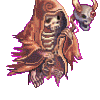http://herc.ws/board...creenshot&id=29
File Name: StarGames Control Panel for Hercules 3rd JobFile Submitter: OnNplay
File Submitted: 30 Jul 2013
File Category: Web Resources
StarGames Control Panel is a Control Panel used for Private Ragnarok Online Servers.
It's integrated with it's very own Community Board System, Self Locking System, Server Status, and a Bug Report / Contact System.
Before installing Stargames Control Panel on your webhost, you need to make sure your webhost provider offers you:
* PHP 5.2
* PDO and PDO-MYSQL extensions for PHP5 (including PHP_MYSQL support)
* MySQL 5
* GD2 (for guild emblems and registration CAPTCHA)
* Tidy (for cleaner HTML output)
* Optional: mod_rewrite support for UseCleanUrls feature
You can view this demo by going to this link: http://sgcp.hostei.c...dex.php?act=idx
Click here to download this file




 Find content
Find content Not Telling
Not Telling